|
 Auto Tune-Up Overview
Auto Tune-Up Overview
What is Auto Tune-Up?
Auto Tune-Up
 runs a series of tests and optimizes your modem settings after that.
These tests check your actual performance and derive the optimal settings by
fine-tuning each of the important components you see in the
Manual Tune-Up runs a series of tests and optimizes your modem settings after that.
These tests check your actual performance and derive the optimal settings by
fine-tuning each of the important components you see in the
Manual Tune-Up  . .
How to start Auto Tune-Up
1. Select the Auto Tune-Up near the icon
 . .
2. Click on the "Play"  button on the tool bar or go to the "Tune-Up" on
the menu bar and click on "Start Tune-Up".
button on the tool bar or go to the "Tune-Up" on
the menu bar and click on "Start Tune-Up".
3. After this you will observe the following:
a. Modem Booster dials-up and connects to your ISP
(Internet Service Provider).
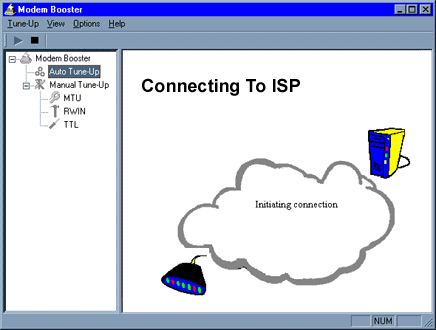
b. It will download some data and do testing at the same time.
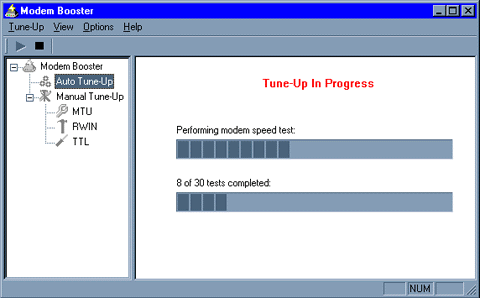
c. It will disconnect after downloading.
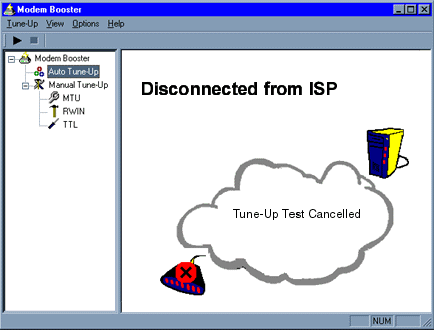
4. This process will repeat itself until all the testing and optimization is done.
You probably do not want to interrupt the Auto Tune-Up
 process until you see the
Results Analysis screen. The whole process will take
approximately 1-2 hours and may vary. So maybe you might want to perform this test before you go for grocery shopping or
go to bed! process until you see the
Results Analysis screen. The whole process will take
approximately 1-2 hours and may vary. So maybe you might want to perform this test before you go for grocery shopping or
go to bed!
5. Once Auto Tune-Up
 is completed, you will see the
Results Analysis.
is completed, you will see the
Results Analysis.
See how much % BOOST to
your current modem speed you can get with Modem Booster.
6. Congratulations! - You have just optimized your modem setting!
See if it works by surfing or downloading as usual.
You will experience the difference!
What's Next?
The next time you want to connect to the Internet,
before dialing up, click on the Modem Booster
icon  in the tool tray at
the bottom of taskbar near the Window's clock to "switch on" the
optimal settings for your modem. in the tool tray at
the bottom of taskbar near the Window's clock to "switch on" the
optimal settings for your modem.

See also:
Results Analysis
|